Copy Protecting Web Pages : Copysafe Web Protection
- File vs Image Protection
- DRM & Copy Protection Features
- PDF Document Preparation
- Delivering Copy Protected PDF
- Return to the INDEX
📖 File Protection vs Image Protection
The two (2) main areas to defend are:
- File Protection - is the prevention of access to the web page if the website owner's conditions are not met.
- Image Protection - is prevention of copy of the contents of the web page while it is open and on display.
File Protection
Preventing a web page from being opned until the site's owners requirement are met is teh first line of defence. Until such time that the file can be opened, its contents will remain secure, ie: they cannot be read, cannot be printed, and nothing can be copied. When using Copysafe Web Protection the access requirments are:
- That ArtisBrowser be used.
ArtisBrowser is secure web browser especially designed to copy protected everything on a web page when it switches to Protect Mode.
If the application requesting the web page is not ArtisBrowser the bteh user is redirected to a download page for ArtisBrowser, which download is provided will depend on the operating system (OS) that is detected. ArtisBrowser uses a unique fingerprint for each user that distinguishes it as genuine software, thus eliminating the possibility of spoofing user-agent.
Other methods for authenticating users:
- Password Protection - website login to allow user's as site mebers or subscription users.
- DRM - digital rights management (DRM) provides access rights control by checking online records of the site owner's approved list of networks or computer fingerprints.
Preventing a web page from being opened is the first frontier. Next comes the prevention of copy of its contents when it is open and on display.
PDF Image Protection
Without image protection, once a web page is open and on display, its contents can be screen captured and recorded, or even printed. The methods to control are:
- Save Page - browser usually provide options for Save As which enable the user to save the the page and its contents.
- Print Page - when printing is allowed, the user can print off an unlimited number of copies.
- Print To File - when printing to network printers is allowed, a user can send to a "print driver" that can convert it to any document type.
- Copy-n-Paste - By highlighting text and images users can copy them to the clipboard for later pasting into other documents, or drag them to the desktop.
- Screen capture and recording - by using PrintScreen a user can take screenshots of images and whole pages.
- Remote recording - by using a virtual destop a user can view the desktop displaying the page from another desktop, one that is not limited by Copysafe.
Copysafe Web Protection software encrypts images. By having a Copysafe Web image on a web page, ArtisBrowser switches to Protect Mode in which no screen capture or screen recording is possible. Consequently, just by having a small encrypted image (or icon) on a web page, everything on that page will be most securely copy protected, including text, images, PDF and video.
📖 Copy Protection Features
Image Encryption
Copysafe Web uses military grade encryption specially designed to not increase image file size. Copysafe Web images are decrypted in browser memeory so that image files stored in the user's in web browser cache remain encrypted and not readable by direct or otherwise unathorized means.
Domain Lock for Images
Copysafe Web encrypted images are domain locked to the web site that owns them. This means that even if someone can download the actual .class file, it cannot be opened directly or displayed on another web site.
Copy Protection for Images
Copysafe Web images are protected from all copy exploits including:
- PrintScreen and screen capture.
- Copy-n-paste and Drag-n-drop to the desktop.
- save As and Download
- Web scraping.
User Identification
For the purpose of managing the access rights of each individual user to open and view Copysafe Web pages, each user can be identified by their unique computer signature (fingerprint). However recording a Computer ID for validation is not part of the Copysafe Web process. But the information is available via the ArtisBrowser to use in any membership login system that the website owner can conjure.
📖 Web Page Preparation
Copy Protecting Web Pages
Copysafe Web was specially designed for images displayed on web pages and it is the most secure method of protecting images because it prevents all methods of copy, and being encrypted, the images cannot be used elsewhere because they are domain locked.
Adding a small Copysafe Web image to a web page will trigger ArtisBrowser into Protect Mode. Consequently, the same small unobtrusive icon can be added to multiple pages - any web page that you want to copy protect. This we refer to as the Insert Method.
Templates for Insert Method
Website owners can create custom templates that can be used to include on any web pages to be protected by the Insert Method.
File Size Limitations for Images
There is no limit to file size that the Copyafe Web Converter can handle when encrypting images.
At the end of the day, what an author needs to consider is the download time of the document as not everyone will have a good Internet connection. In fact mobile users may not only have limited download speed but they may also be limited in download allowance.
📖 Delivery Methods for Copy Protected Images
Copysafe Web images are encrypted, and as such, cannot be confused with normal images. They can only be displayed on the owner's website by using custom HTML code for a viewer. An example of that HTML looks like:
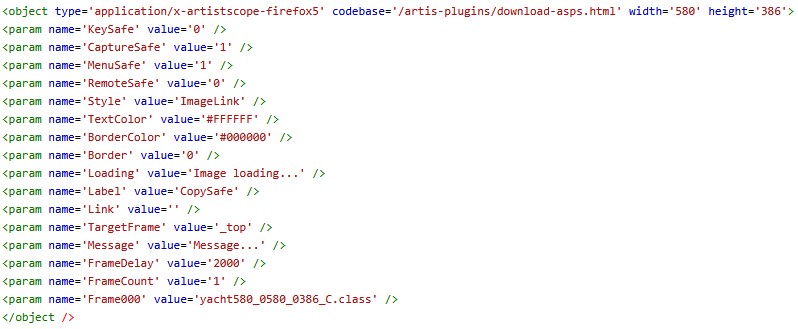
The parameters should be self-explanatory. FrameCount is used for displaying multiple images.
CMS Plugins for Encrypted Images
Plugins are available for adding encrypted images to web pages in WordPress, Moodle, Drupal, Joomla and DNN. Those plugins can be actioned from the CMS toolbar to select the encrypted image to upload and use on web pages and posts. This is an example of the Shortcode used as a placemarker for the encrypted image:
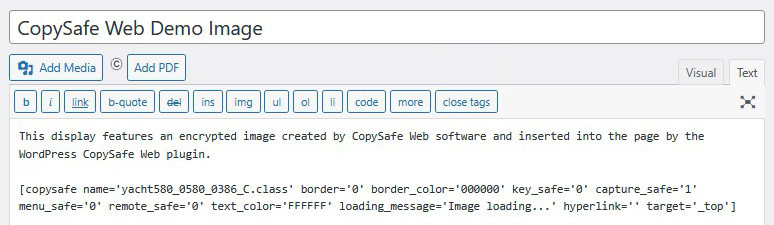
Images can be added by clicking the [C] button. Once you have the shortcode for an image, that shortcode can be easily added to other pages by using copy-n-paste... ideal for adding a small icon to trigger Protect Mode on other pages.
Redirecting Other Web Browsers
When visiting a Copysafe Web page, if the user is not using ArtisBrowser, they need to be redirected for its download. The CMS plugins will do that automatically by first checking the ArtisBrowser user-agent and then its fingerprint. However when adding encrypted images to static pages manually, some JavaScript is recommeded to perform those checks and redirection. For more info about how to do that, licensed users can contact our support team.
File Types
The images types suitable for encrption are GIF, JPG, JPEG and PNG. The encrypted image will be saved as .class - for example myImage.class
This file extension is used used because it is compatible all round, ie: web servers should not need to have their MimeTypes configuration modified to be able to identify and know how to handle this files. Nor should anti-virus software be alarmed.
Limitations
While Copysafe Web Protection provides the best copy protection for images, Copysafe Web pages can only be viewed on Windows computers. While that may be ideal for corporate networks, if access is required for other devices including mobile, see ArtistScope Site Protection System (ASPS)