Copy Protecting PDF : Safeguard Webmail
- How It Works
- Security Features
- Management Features
- Message Features
- Message Management
- PDF Protection
- PDF Security
- Requirements
- Return to the INDEX
SafeGuard Webmail provides the most secure mail protection on the planet. In fact there is nothing else like it. SafeGuard WebMail is safe from all copy, and messages including media attachments, are protected from sharing and unauthorized distribution.
With a SafeGuard Webmail account you can manage recipients and groups to send secure email without the fear of your messages ever falling into the wrong hands. SafeGuard WebMail is safe in transit and cannot be accessed by your Internet Service Provider (ISP) because nothing actually leaves the SafeGuard Webmail server. Nor can the staff of the data center hosting the SafeGuard Media server read your messages because they are encrypted and restricted for author and recipient access only.
📖 How It Works
By providing a mail service similar to Hotmail and Gmail which is essentially a "webmail" service in that users can send and read mail from a web page, all messages can be most securely protected. Then by ensuring that all messages are sent and received via a users dashboard, no messages can go astray or leave the system. This means that all messages, regardless of being sent or received, can only ever be READ ONLY by the intended recipient/s.
📖 Security Features
- Cannot be printed.
- Cannot be copied in any way including PrintScreen and screen recording.
- Messages cannot be copied or forwarded in any way.
- Messages cannot be shared with unauthorised users.
- Accounts can be limited to the number of computers allowed.
- Computer OS and device type can be limited per group.
- Expiration can be applied per group or individual user.
- Messages can be expired by calendar date, number of days or times viewed.
- Network access can be limited by IP address or network block per group.
- Watermarks can be applied per Team/Group settings showing ID and date.
📖 Management Features
- Each admin account can add unlimited groups and users.
- Group permissions can be applied so that messages inherit the same settings.
- Groups can be whitelisted so that their users can be joined with other groups.
- Allow recipients to reply to all group members or limit to contacts only.
- Full login statistics reports of all logins including failures and their reason.
- Admins can onsell accounts and manage them by expiry date.
- Newsletter can be sent to all recipients in your Team/Group lists.
📖 Message Features
- Messages can include HTML, images and hyperlinks just like a normal web page.
- PDF and video can be added as attachments for viewing in a secure viewer.
- Senders can be notified each time their recipient opens the message.
- Recipients can reply to all senders by editing the message where applicable.
- Notifications are sent to the recipients' normal email about the message waiting.
- Recipients can be addressed using To, CC and BCC options.
- Unlike other mail services, messages can be edited after being sent and deleted.
- Messages can be expired by date, hours since posting or by number of views.
- Expired messages cannot be retrieved from trash.
- ReplyTo enables sending to all members in the user's group.
- Notification of each recipients receipt.
📖 Message Management
Below is the message editor for composing emails, adding attachments and no,minating the DRM and copy protection settings to be applied. Messages can be addressed using TO, CC and BCC:
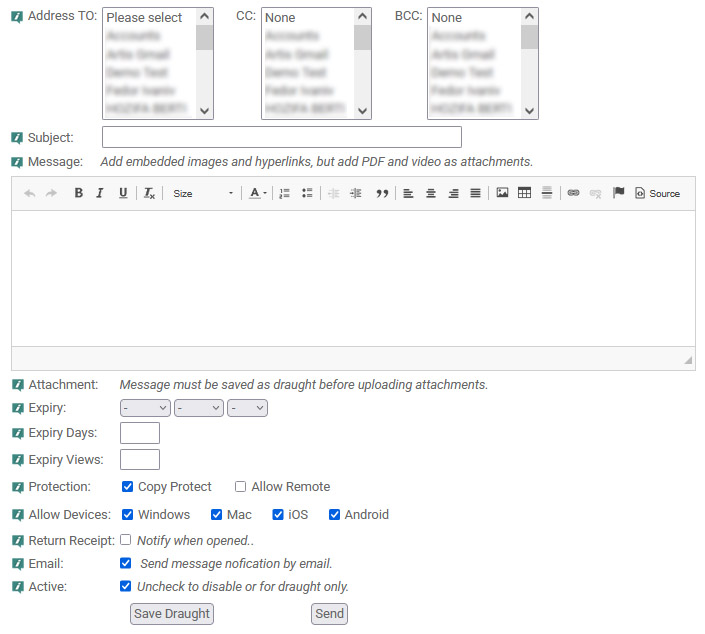
Message Addressing
You can send to others using TO, CC or BCC. However there must be at least one recipient in the TO field. Including users in the TO and CC fields will have those users included in each recipient's contact list for group discussion.
To prevent recipients from replying to other users, use your own address in the TO field and add all others in the BCC filed (blind carbon copy) so that only your address is added to their contact list. For team admins and authors, it starts with you, and the addresses that end up in each of your user contact lists is governed by how you address your messages.
Return Receipts
To be notified when each recipient reads your message, check the Return Receipt box at the bottom of the message form. Then notification will be sent to your normal email address advising the message subject, user's name and the time that it was read. You can also if see your message has been read from your Sent items, and by clicking the icon you can see a list of all recipients that have read the message.
To prevent any further notifications, simply edit the message and uncheck the Return Receipt box.
Message Editing
Unlike normal mail services, once the message leaves the server it cannot be retracted, deleted or changed. However with SafeGuard Media you have total control over everything and any changes that you make at any time after sending a message will affect the messages in everyone's Inbox.
Consequently you can change the message contact at any time, and you can change its settings at any time. Or you can delete it from your Sent items.
Message Deletion
Messages can be removed in two (2) ways. Messages seen in a user's Inbox can be removed by clicking the Delete button while the message is open. This however does not remove the message from the system because other user's may need it. So what it does is mark that message to be hidden from you.
But messages in Sent items can be deleted permanently and removed from the view of all user's. That is because all messages shown in Sent items are your messages and you can edit/delete them at any time. Simply tick the checkbox to the left and click the Delete Selected button. Note that deleting any messages in your Sent items will remove them from the system completely.
Message Sorting
Each column can be sorted in ascending/descending order by clicking the heading of the column to sort.
Message Replies
You can reply while viewing a message by clicking the Reply button. The senders address will already be highlighted in the TO field and others can be added as CC or BCC. Multiple recipients can be selected by using either Ctrl-Click or Ctrl-Shift.
If Team settings are set to override message settings, protection, device and expiration settings will be governed by those Team settings. Otherwise replies will assume the same settings of the parent message.
📖 PDF Protection
Attaching PDF to email message is most secure because the PDF cannot be saved from the email and only read while viewing the Safeguard Webmail dashboard. While the PDF is on display in that dashboard, it cannot be copied or saved. Nor can pages be screen captured (PrintScreen) or recorded.
📖 PDF Security
SafeGuard Webmail accounts are not only protected by a password to login, but they are also protected by DRM. Safeguard Webmail uses unique computer identification to validate access and ensure that the person viewing a copy protected email is actually the person who was authorized by the Author. In otherwords, Safeguard Webmail messages cannot be shared.
📖 Requirements
ArtisBrowser is the only app that you need for SafeGuard WebMail messages.