
Copy Protect Web Extension for Joomla
![]() This
extension enables the insertion of CopySafe
Web images into Joomla posts and pages from the
Joomla
page editor. Without this module adding
HTML to activate a browser plugin would be an arduous task, even for
experienced web developers. But that task has been greatly
simplified.
This
extension enables the insertion of CopySafe
Web images into Joomla posts and pages from the
Joomla
page editor. Without this module adding
HTML to activate a browser plugin would be an arduous task, even for
experienced web developers. But that task has been greatly
simplified.
Simply upload the protected video file that was created by the
CopySafe Video Encoder, nominate the protection settings to use,
then copy'n'paste the generated shortcode to where you want the
video to appear. Your protection settings can be modified at any
time by simply editing the shortcode in HTML view.
- Copy protect images displayed on web pages.
- Safe from PrintScreen and all screen capture.
- Images cannot be retrieved from browser cache.
- Domain-locked images cannot be displayed elsewhere.
- Images stored on the server are safe from webmasters.
- Encrypted images cannot be saved or scraped.
How this Joomla Extension Works
When editing a page or post, you may insert the short code by clicking on the [C] icon above the HTML editor toolbar where the cursor was last placed in the text area. After uploading or selecting an existing
image class file (from a previous upload), you can then nominate the security settings to use for the page or post. Different pages can use different security and display settings:
| Width | Width in pixels of the image area |
| Height | Height in pixels of the image area |
| Border Frame | Add a border to the image nominating frame thickness and color |
| Hyperlink | Add a clickable link to the image and nominate target frame |
| CaptureSafe | Enable protection from Print Screen and screen capture |
| KeySafe | Disable use of web browser menus (browser-dependent) |
| RemoteSafe | Prevent access to computers using remote or virtual connection |
CopySafe Web Licensing
While this CMS add-on is free, the encrypted
images to upload need to be created by the
CopySafe Web software.
CopySafe Web Plugin Detection
When CopySafe Web is used on a web page, if a visitor does
not have the CopySafe plugin installed, they are redirected for
download and install instructions. This module
includes everything needed for this task including download and
error pages.
CopySafe Web extension for Joomla
The download file below is a self-extracting ZIP file which
contains the installer file and the install
instructions.
|
|
Tested to Joomla 3.9 | Download |
Install Instructions For Joomla
- Download the extension to your local machine as a zip file package.
- From your Joomla site (administration) select Extensions -> Extension Manager.
- Click the Browse button and select the extension package on your local machine.
- Click the Upload File & Install button. It will say that "Installing package was successful."
- From the Extension Manager Page, click Manage on the left sidebar, then in the Search Field, Input "CopySafe" to find all of the CopySafe Web extensions.
- Enable All the CopySafe Web extensions...
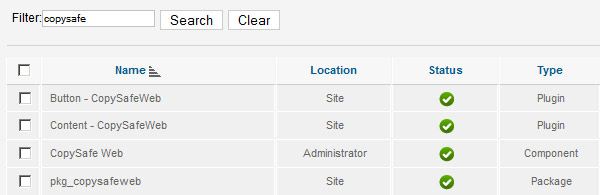
- Add "class" to the allowed
FileTypes...
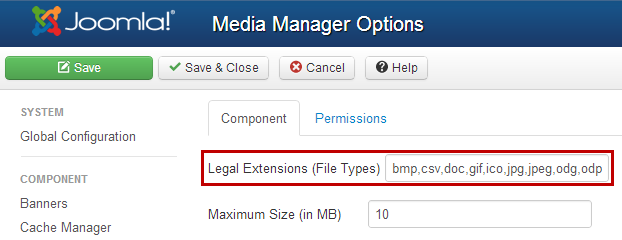
* must be in alphabetical order and both lowercase and UPPERCASE
CopySafe Web Joomla Extension Modes
There are 3 mode settings to choose from in the extension's default settings:
- Demo : This option will add a placeholder image at the designated location.
- Licensed : To use encrypted images created by the CopySafe Web software.
- Debug : Use this option to check the HTML code that is added.
Using the CopySafe Web Joomla Extension
1. On the edit article, click on the [C] CopySafe Web Button at the bottom of the Editor, this will open a popup window.
2. On this popup window, you can upload and embed a CopySafe Web
protected image in your current article. When inserting a protected image object, the necessary short code is automatically inserted into the post editor.
3. You can upload new image class files or select from a list of already uploaded class files. After selecting an image class file you can then set the security options to apply to the page such as:
- Enable or disable protection from PrintScreen and screen capture.
- Enable or disable the viewing by computers using remote or virtual connections.
- Enable or disable use of browser menus.
- Enable or disable use of the keyboard.
*Note: that you can only upload protected image that have a [.class]
file module.
Until you have a CopySafe Web
software license and real
encrypted images, or if you just
want to use this Nuke module in
demo mode to add protection from
right-mouse click and
drag-and-drop, you can use the
encrypted image included with
the download or
this one. While this 20 x 20
pixel image may not be
registered for your website on
the Internet, it will function
on any test server running at
localhost. When prompted to
upload or select your first
image, you use this one to get
started.
CopySafe Web encrypted images
can be be displayed at their
original size (calculated from
the file name) or they can be
rescaled by setting width and
height in the shortcode.