| CopySafe Web Tutorial |
| 4.9 Protect and save So now we have some settings to work with lets encrypt some images. With the same selection of image/s highlighted now click on Protect: 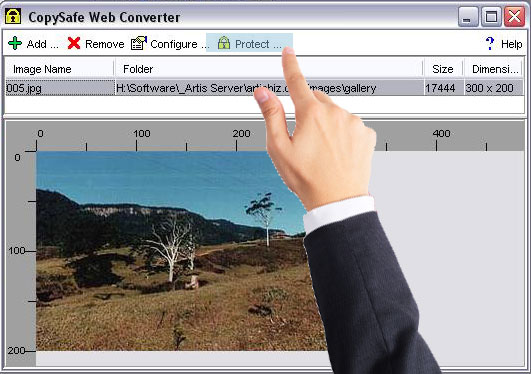 From the next window that opens select the folder to save to and then click the Open button. Congratulations! You have now encrypted several images and created a html web page to display them. If you think that that was complicated consider this... its only the same amount of effort to encrypt 1,000's of images in a single batch. Once you have default settings for the next selection of images you can click your way through by simply using the Next button. |