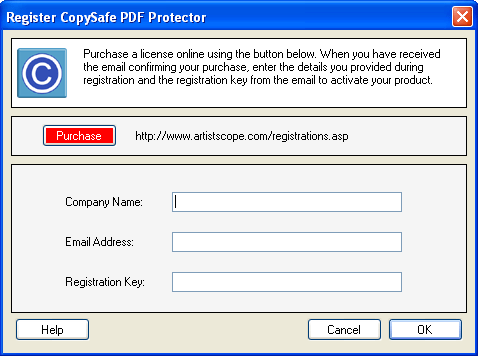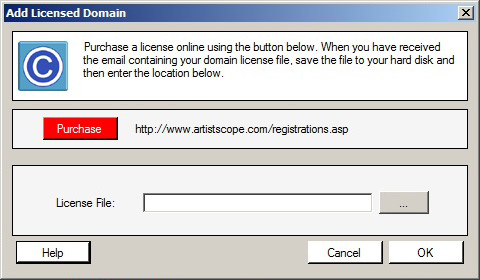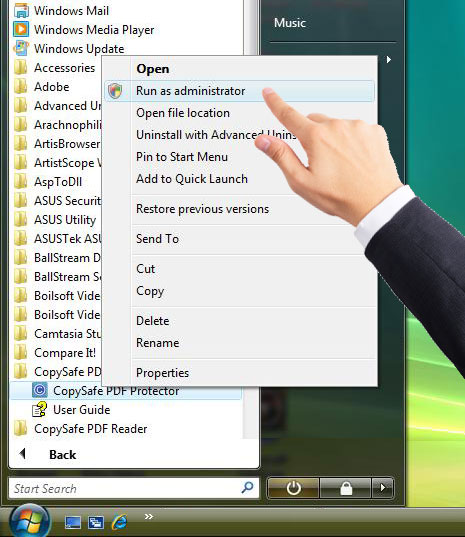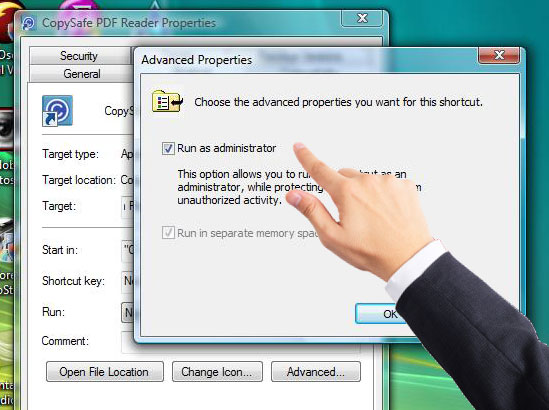Copysafe PDF Protection : How to activate your Copysafe PDF Protector license
|

|
Forum | Search |
Register | Login
|
|
Support
Group : Admin
Posts : 128
Joined:
2016-09-29
|
|
Posted On:
2017-02-13 at 14:06
|
|
Copysafe PDF Protector is licensed per computer used to encrypt your PDF. Your license cannot be used on other computers and it cannot be distributed for sharing. Like with Microsoft software, when you add your license key, the Copysafe PDF Protector software will contact a registration server to check the validity of the license key and how many times it has been used.
So when using your license key, start with the computer that you intend to use and try to get it right first time. To activate your software you need three (3) inputs and an Internet connection with unrestricted access:
1. Company name: or name as recommended in the email sent with your license number. Note that it may not have been your full company name as it may have been simplified to avoid any chance of using illegal characters - only English numbers and alphabetical letters can be used (no symbols). If in doubt read the email that you received which clearly states what name is recommended.
2. Email address: is required so that in the case of your computer not being able to receive our server's response for automatic activation, that you can receive a backup copy of the license file by email.
3. License number: needs to include the hyphens and care should be taken not to confuse zeros (0) with the letter O. The best practice is to copy-n-paste from the email to the registration window, taking care not to input spaces.
After submitting your license details, your software should be automatically activated and ready to use. However if your firewall, anti-virus software or other restrictions on Internet activity have prevented the software from submitting your license info and then receiving our server's response, you may not be automatically activated.
In which case, do not submit again! Instead, wait and check your email for a license file to import.
|
|
Support
Group : Admin
Posts : 128
Joined:
2016-09-29
|
|
Posted On:
2017-02-13 at 14:51
|
|
Activating CopySafe PDF Protector
Click on the Register button to open the window for your license details.
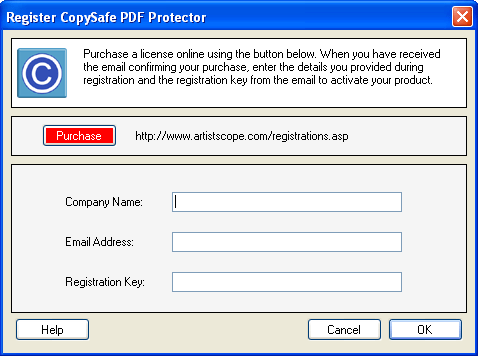
When inserting this information it is ok to copy-n-paste but make sure that you have not included a space at either end. When clicking the submit button, the Protector will send your license key and computer details to a registration server that will create a license file for download to the Protector for immediate activation. If your protector does not get activated straight away, do not panic and keep submitting. What you need to do is check your email as the server will have sent a copy of the license file as backup.
If activation fails, do NOT resubmit without fixing the cause of the failure. Your license is for ONE computer only. Resubmitting will only log more usage to the point where your license number will become useless. If you have problems, heed the advice in this document. Contact support if all else fails.
|
|
Support
Group : Admin
Posts : 128
Joined:
2016-09-29
|
|
Posted On:
2017-02-13 at 15:10
|
|
If automatic activation failed
Wait. Then check your email for a license file.
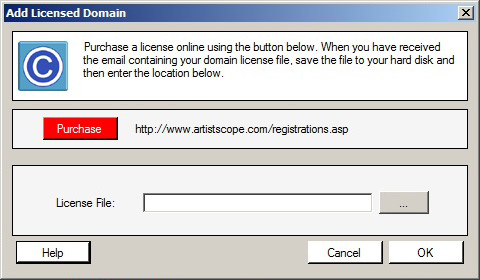
If no email arrives, check your spam folder. If no email then you may need to troubleshoot the error and start again. Some possible reasons for failure are:
A. Firewall or anti-virus software interference preventing the software from sending data to the Internet and/or not allowing it to receive the response. If the interference is software restrictions you may need to tell that software to mind its own business and ignore the activity of the Copysafe PDF Reader. Any good anti-virus software will provide functions for adjusting its settings. If not, get rid of it and use something more user-friendly like Microsoft Security Essentials (which is free and not invasive).
B. Restricted user permissions can prevent the software from performing any function that interacts with other files on your computer, such as reading registry data or writing to a registration file. On Windows 8 and 10 UAC may need to be disabled. In most cases using Run as Administrator will solve permission related restrictions.
But before you can resend the information you first need to remove the current registration data.
|
|
Support
Group : Admin
Posts : 128
Joined:
2016-09-29
|
|
Posted On:
2017-02-13 at 15:20
|
|
Run as Administrator
A common mistake is the assumption that because one is the owner of a computer then one is running the computer as the Administrator. Anyone can make this mistake, even IT network administrators who for security reasons create a second account with Administrator privileges and then disable access to the ?Administrator? account.
Run as Administrator means exactly what it says. It does mean run with any account that has admin privileges. On Windows Vista and later, computer security policies were stepped up to prevent malicious software from gaining rights to perform mischief. Consequently, even when running with admin privileges, one still needs to run applications like the DOS Command with the extended rights of the real Administrator, otherwise simple tasks like registering components will fail.
How to Run as Administrator
You can right click on the software's icon and select "Run as Administrator" to start the software.
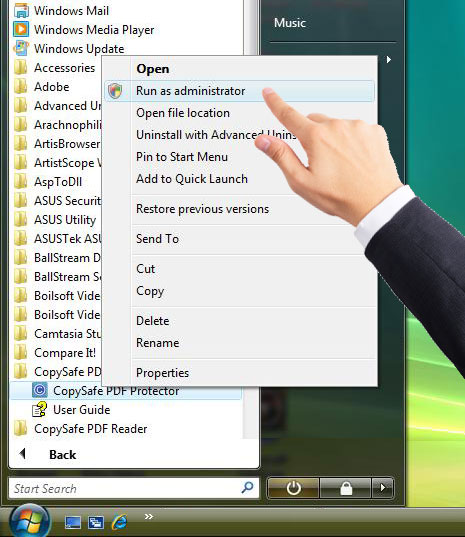
Or you can set that startup icon to always use "Run as Administrator".
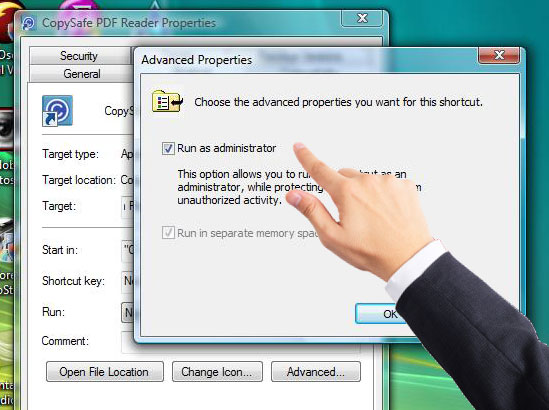
NOTE: because you installed/activated the software by using "Run as Administrator" you must now use "Run as Administrator" every time that you use it so that licensing data can be read.
|
|
Support
Group : Admin
Posts : 128
Joined:
2016-09-29
|
|
Posted On:
2017-02-13 at 15:45
|
|
How to remove registration data for version 3 series
There is no need to uninstall the Protector software. To remove the registration:
- Delete C:\ProgramData\ArtistScope\CopySafe PDF Protector\license.dat
- and C:\Users\All Users\***\CopySafe PDF Protector\license.dat
*** is your Username.
NOTE: Sometimes the folder/file may be hidden, in which case doing a search for "license.dat" which show the correct location to use.
|